What is the greatest free video editing programme? | I can edit any kind of video for my TikTok , Insta Reels & YouTube channel.
The ideal method for editing videos for your YouTube channel will rely on your unique requirements and the tools you have at your disposal. You can use the general guidelines listed below to edit a video for your YouTube channel:
Selecting software
There are various possibilities for video editing software, and the best one for you will rely on your preferences, skill level, and financial constraints. Less expensive options like Lightworks and iMovie may be a decent choice for folks who are just getting started with video editing. These applications, which frequently come pre-installed on computers or may be downloaded for no cost, provide rudimentary editing features. They might also be easier to operate, which would make them simpler for beginners to learn.
Consider spending more money on more expensive solutions like Adobe Premiere Pro or Final Cut Pro if, on the other hand, you're searching for more sophisticated editing features and versatility. These programmes are able to handle more complicated projects and provide a greater variety of editing tools and effects.
It's crucial to remember that these more complex programmes could have a steeper learning curve and demand a greater level of technical skill to utilise properly. To function properly, they might also need a more powerful computer, which would be an additional cost to take into account.
Your particular demands and preferences will ultimately determine the video editing programme you use. To assist you in making a well-informed choice, take into account aspects such as your budget, level of experience, and the intricacy of the tasks you'll be working on.
Bring your media in:
The next step after choosing your video editing programme is to import the required media into it. The video content you want to alter as well as any supplemental files, such as images, music, or sound effects, can be included here.
You can import files from your computer or other external storage devices using the "import" or "media" option in the file menu of the majority of video editing programmes. In some cases, depending on the software, you can simply drag and drop files into the editing interface.
It's crucial to remember that not every file type may work with the video editing programme of your choice. It's a good idea to check the software's documentation or website to determine what file types are compatible because certain programmes may only handle a select few file types. Before importing them into the software, you might need to convert any files you have in an unsupported format using a different conversion tool.
Organizing your files and folders logically is also vital when importing media. This will make it easier for you to locate the files you require and will help you avoid confusion later. You might wish to label your files and establish distinct folders for various sorts of media, such video, pictures, and sound effects.
In general, importing media is an essential stage in the video editing process, thus it's imperative to make sure that all the required files are present and reachable within your selected software.
Trim and re-edit your video:
The process of trimming and clipping the footage to remove extraneous content and produce a polished end result follows the import of media into your video editing programme. The "razor" tool in Adobe Premiere Pro and the "split" tool in iMovie are only two examples of the tools that are typically included with editing systems for trimming and splitting video. By deleting them or moving them to another location on the timeline, these tools let you pick out specific segments of video and remove them from the final product. Making use of these tools will enable you to cut out any unnecessary content and concentrate on the key elements of your movie, resulting in a more interesting finished product.
Enhance your transitions and effects:
In addition to effects like text overlays and colour grading, transitions can also be a crucial step in the video editing process. A professional touch can be added to the finished movie by using transitions, which make the change between various video parts more fluid. It's vital to experiment with various settings to determine which ones work best for your particular video because many video editing software applications provide a range of transition choices, including fades, dissolves, and wipes. You may produce a finished product that is more polished, interesting, and engaging while maintaining the audience's interest by using transitions properly.
Insert audio:
Any video must have excellent audio to provide a polished and interesting end product. To create the appropriate balance, this may entail adding voiceovers or music and altering the levels of various elements. It could be required to record voiceovers independently using a microphone and sync them with the images in order to ensure that they are crystal clear and of the highest quality. To increase the video's emotional impact, background music can be used, but it must fit the mood and not compete with other audio components. Using the audio editing tools provided by your preferred video editing software, you can change the volume, panning, and EQ settings of various audio aspects.
uploading and exporting
You must export your altered video in a format that can be uploaded to YouTube once you're satisfied with it. Choosing a file type (such as MP4) and resolution is often required for this (e.g. 1080p). Via the YouTube website or a third-party app like TubeBuddy, you can then publish the video to your YouTube channel.
These are merely a few broad instructions for editing a video for your YouTube channel; the specifics will vary depending on your software and the demands of your project. Also, when you edit your video, you might want to think about adding captions, making a thumbnail, and improving your video for search and discovery.



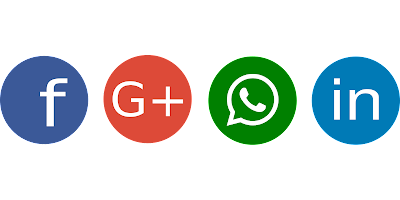


0 Comments