Almost everyone who owns an Android smartphone has experienced problems with the device hanging at some point.
A lack of memory is one of the most common causes of phone hangs. When the phone's memory is full, it may slow down or freeze. Close any unnecessary apps and delete any unwanted files or photos to resolve this.
Another reason phones hang is because of a faulty app. This could be due to a bug in the app or an app that is incompatible with the software on the phone. You can try updating the app or uninstalling and reinstalling it to resolve this issue.
Best Anti Virus 2023 Which Are Highly Demanded
A virus or malware is another common cause of phone hangups. This can cause the phone to stutter or freeze, as well as compromise personal information. You can correct this by installing.
Finally, phones can hang as a result of overheating. Running too many apps at once, playing games for extended periods of time, or leaving the phone in direct sunlight can all contribute to this. Close unnecessary apps, allow the phone to cool down, and avoid using it in hot environments to fix this.
In general, keeping your phone's software up to date, avoiding running too many apps at once, and cleaning up your phone's memory and storage on a regular basis can all help prevent phones from hanging.
1-Update the operating system
When an operating system update is released, it usually includes bug fixes, security patches, and new features. Updating the operating system can help improve your device's performance and stability, as well as the overall user experience. You can also protect your device against known security vulnerabilities by updating the operating system.
Android developers work tirelessly to track the performance of multiple devices running their operating system in order to detect any issues or problems. They use this data to make platform-wide changes that improve the overall performance and stability of Android devices. They also pay attention to user feedback and try to include the most frequently requested features in new updates.
It should be noted that not all devices will be eligible for the most recent updates. The availability of updates is determined by the manufacturer, carrier, and region of the device. Some manufacturers may choose not to support their devices with the most recent updates, while others may take longer.
As a result, it is highly recommended that you keep your device's operating system up to date in order to take advantage of the most recent features and security enhancements. You can check for updates by going to the device's settings and looking for the check for updates or Software updates option.
The majority of the updates are related to security; the user may not notice any significant changes, but the device's functions are improved.
So, if the phone is hanging, the first reason could be that you are ignoring system updates and, if possible, updating the phone's operating system.
Top Posts You have to check these also:
|
2-Update the software
It is critical to keep your apps up to date because developers frequently release new updates that include bug fixes and security patches. Not updating your apps may also cause compatibility issues with the most recent version of the operating system, causing the apps to crash or fail to function properly.
When an app is updated, the developers frequently add new features to improve the functionality and performance of the app. These updates may also address known bugs or security flaws that hackers may have exploited.
Aside from that, outdated apps may consume more resources and power, resulting in overheating, battery drain, and device slowness.
Updating your apps is simple; simply go to the app store (Google Play Store for Android phones) and check for updates, or enable automatic updates in the app store settings.
It's also worth noting that some apps may require you to have the most recent version of the operating system in order to be updated or run properly. As a result, updating both the operating system and the apps is required to ensure that your phone runs smoothly and securely.
3-CACHE data overflow
Cache is a section of RAM (Random Access Memory) that is used to store temporary data from apps that are currently running or have recently been used. Because it stores frequently accessed information, cache data allows apps to load faster and run more smoothly. However, if the cache data grows too large, the phone will slow down and the performance of various apps will suffer.
You can clear the cache data by going to the phone's settings and then to the storage or memory section. In this section, you should usually find an option to clear cache data. Clearing the cache data will remove all temporary data stored by apps, freeing up space and improving device performance.
It should be noted that clearing the cache data will not delete any important information or files. It will only delete the temporary data stored by the apps.
Clearing the cache data on a regular basis is a good way to keep your phone running smoothly. You can schedule this once a month or more frequently if you notice your phone slowing down.
Additionally, clearing the cache data can aid in the resolution of some issues with apps that are not functioning properly or are freezing. You can reopen the app after clearing the cache data; it should work better now.
4-Apps running in the background
Low-cost Android phones frequently have limited RAM (Random Access Memory), which can range from 2 to 3 GB. This can be a significant issue when running multiple apps at the same time, as the limited RAM can quickly become overburdened. When the RAM is full, the phone may begin to slow down and hang, affecting the device's overall performance.
One way to avoid this is to force stop specific apps that are known to consume more resources. This is accomplished by going to the phone's settings, then to the apps section, and selecting the app to be forced to stop. In the app settings, you should be able to force stop the app.
Forcing an app to stop will completely close it and free up the resources it was using. This can help improve the performance of your phone and keep it from hanging.
It is important to note that force stopping an app will also terminate any background processes that the app may be running. This means that you will not receive any app notifications or updates until you reopen the app.
It's also worth noting that you should exercise caution when force-stopping apps, especially system apps, as they are in charge of many basic phone functions.
You can use task manager apps to monitor and force stop apps that are using a lot of resources.
Overall, force stopping specific apps can be a useful technique for improving the performance of a low-cost Android phone with limited RAM, particularly when the phone is experiencing lag or hanging due to heavy app resource usage.
5-Overflow of storage
When it comes to maintaining the health of your device, keeping an eye on the storage space of your phone is just as important as monitoring the RAM. When your phone's storage space is full, it can cause the phone to hang, slow down, and affect the performance of various apps.
To avoid this, it's critical to regularly delete old and unnecessary files, apps, videos, and other media that are taking up space on your device. This can help free up storage space and improve the performance of your phone.
To begin, go through your photos and videos and delete any that you no longer require. You can also look for large files, such as music or video files, that you no longer listen to or watch and delete them. If you no longer use any apps, you can uninstall them to free up storage space.
It's also a good idea to check your phone for duplicate files. Multiple copies of the same file that take up unnecessary storage space are referred to as duplicate files. Duplicate file finder apps can assist you in identifying and deleting them.
You can also save your media files to the cloud if you want to keep them but don't want to take up space on your phone.
It's also a good idea to clean up your phone's storage and delete old or unnecessary files on a regular basis. This can help ensure that your phone runs smoothly and that you have enough storage space to instal new apps and files.
You can also use the phone's built-in storage management tool to identify and delete files that are taking up a lot of space, such as large files, temporary files, and cached data.

If your phone continues to hang despite taking the steps outlined above, the cause could be the presence of viruses on your device. Viruses are malicious programmes that can infect your phone and cause it to malfunction, slow down, or hang. They can also steal personal information, corrupt files, and even render your phone useless.
It's important to note that viruses can be spread through a variety of channels, including downloaded apps, email attachments, and even visiting specific websites. They can be difficult to detect because they frequently conceal themselves and can even imitate legitimate apps or files.
It is critical to instal a good antivirus programme on your phone to protect it from viruses. Antivirus software can scan your phone for viruses and other malicious software and remove or quarantine any that are discovered.
When selecting antivirus software, look for one that is regularly updated, has positive reviews and ratings, and provides real-time protection. Norton, AVG, Kaspersky, and Avast are some popular antivirus software for Android phones.
It's also critical to keep the antivirus software up to date, because new viruses are constantly being created, and the software must be updated to protect against them.
Furthermore, you should exercise caution when downloading apps and files from the internet; only download apps from official app stores such as Google Play, and avoid installing apps from third-party sources because they may contain viruses.
To summarise, if your phone continues to hang despite efforts to improve its performance, it may be infected with a virus. Installing a good antivirus programme can assist in protecting your phone and removing any viruses that may be causing the issue.









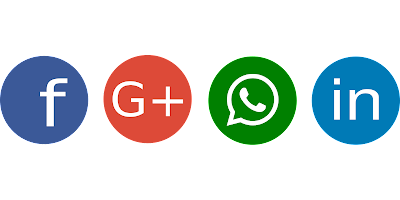


0 Comments